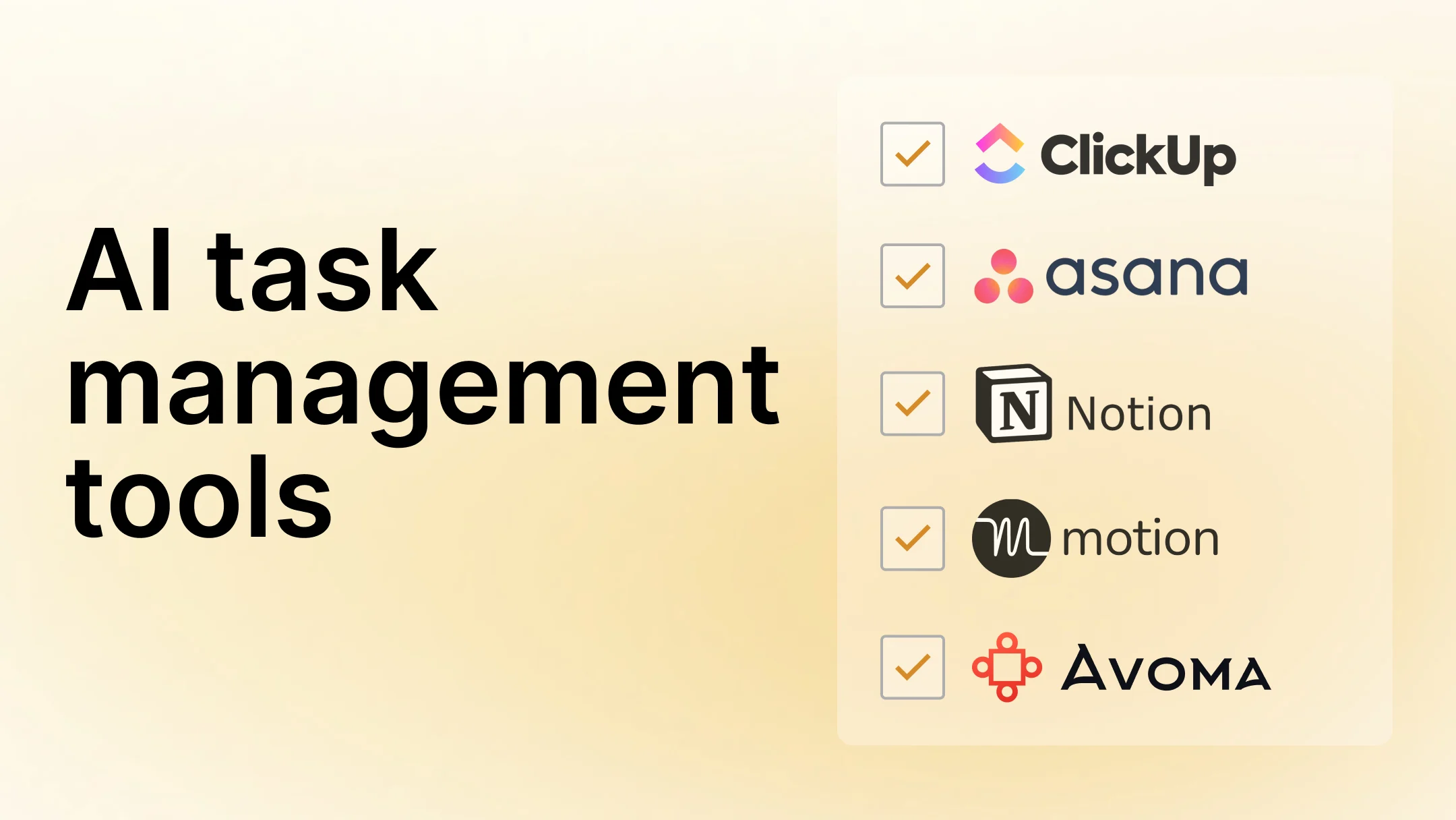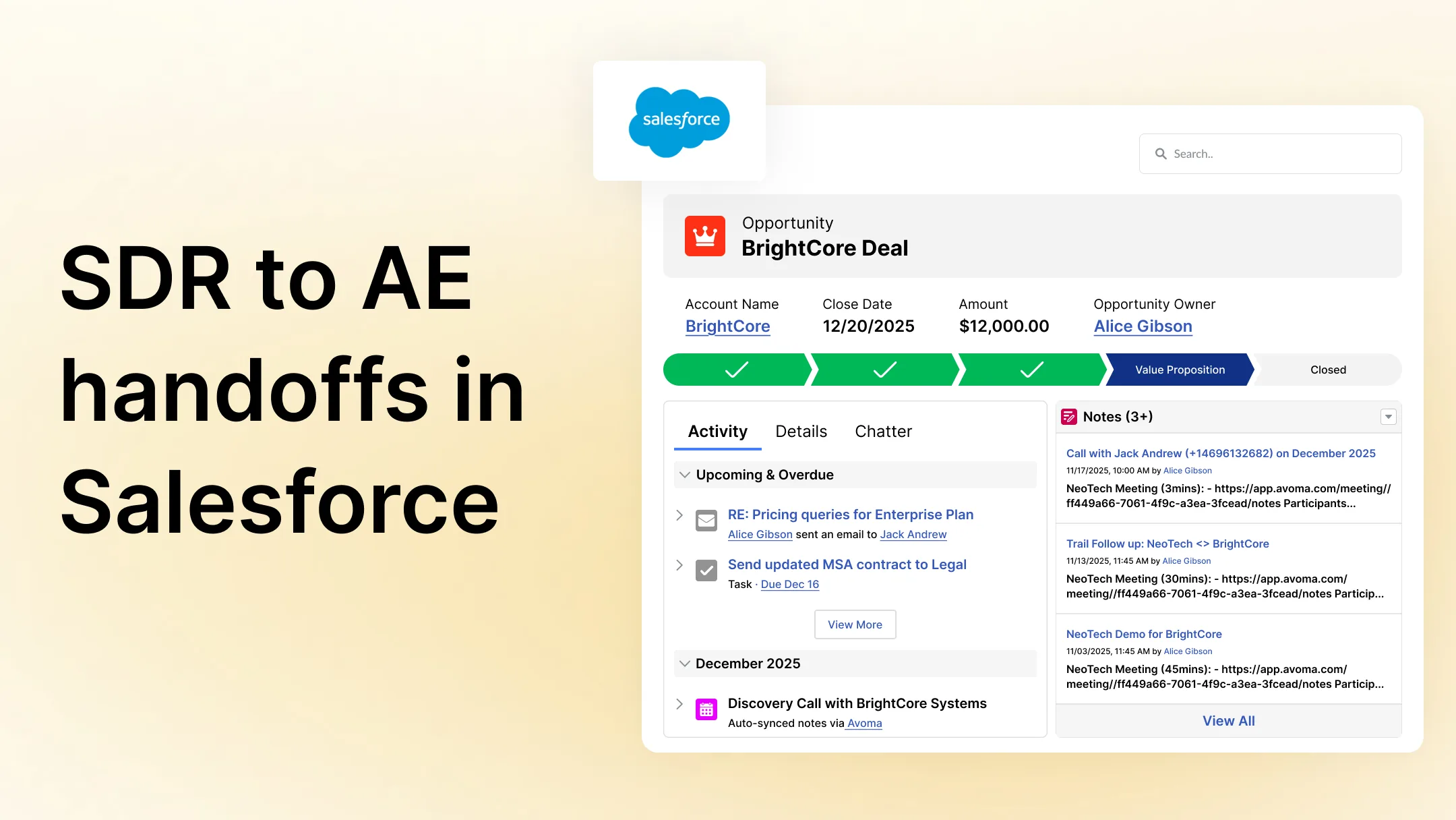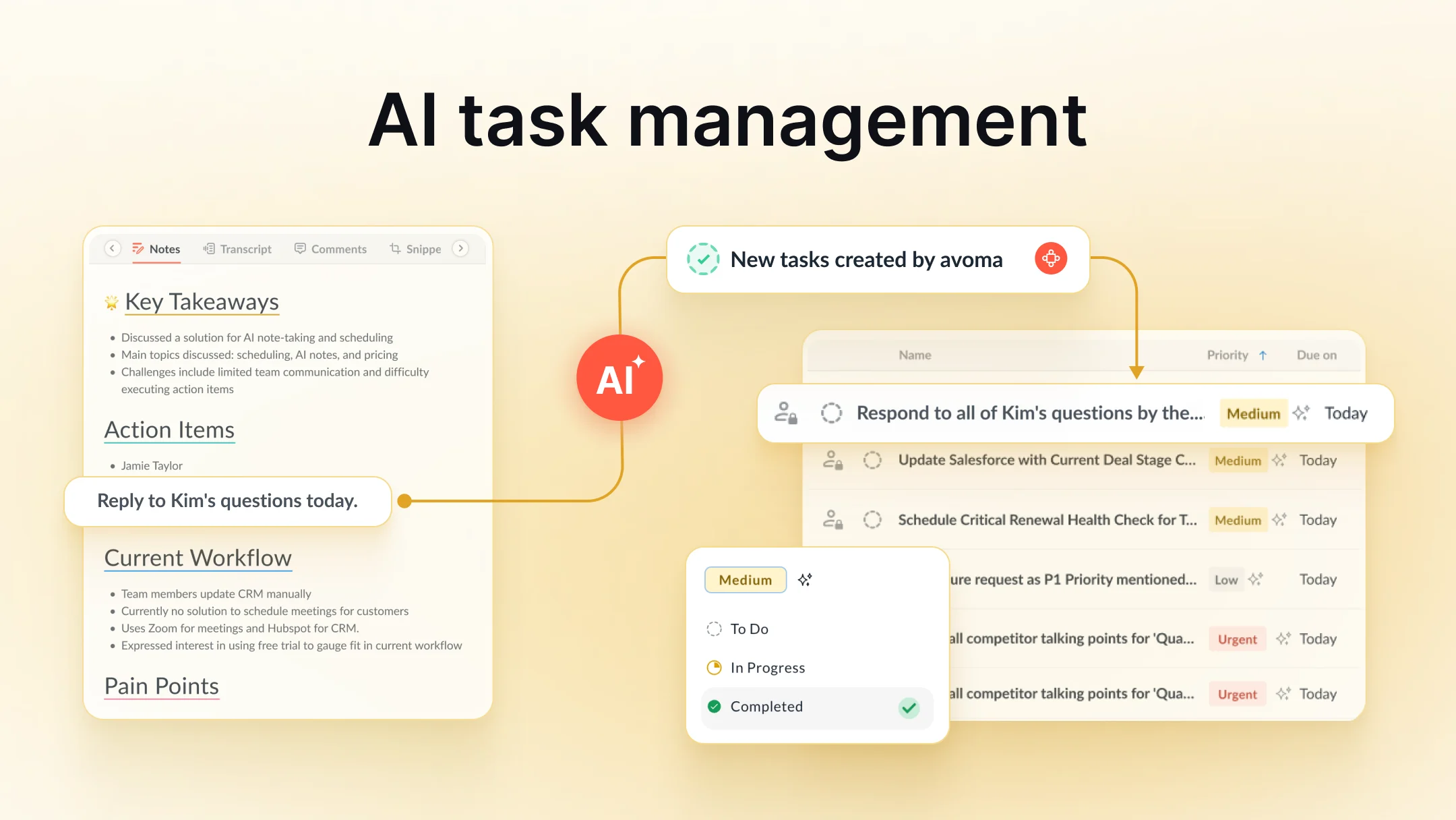Avoma Insider: Our latest product updates - January 2024
Table of Contents:

At Avoma, we have started the new year with an action-packed January! We have been busy building and shipping features to make your Avoma experience even better.
Here’s a round-up of all the new features and enhancements that went live in January 2024:
Meeting links will now be automatically unfurled on Slack

When you share Avoma meetings or snippets on Slack, the links will be unfurled to show details such as title, date-day-time, duration, and names of the host and participants.
NOTE: Links are unfurled for meetings/snippets that have privacy set to ‘Organization’ or ‘Public’; Links for ‘Private’ meetings/snippets will not be unfurled.
We have unified recording settings


We have unified the recording settings for both internal and external meetings. Now you can enable recording by default for both internal and external meetings for any/all of the following scenarios:
- You are a host,
- You are a participant,
- You are the host OR the participant
As an Avoma admin, you can now define an organization-wide policy to 'enable' recording by default for all external meetings where a user from your organization is either the host or the participant.
Get the CRM record when you filter your Meetings view by 'Companies'

When you try to filter your Avoma meetings view by a company name, Avoma will automatically fetch the related company record from your CRM. So when you search for a company name in ‘Filter by Company’, you will now see the CRM record for the company you were looking for (whenever the CRM record exists).
The CRM record will have the CRM icon in front of the company name. Clicking on it will take you directly to the company record in your CRM.
Get notified by email when someone views a recording you shared


You can now choose to receive an email notification when someone views a meeting recording that you shared with them. This additional context can come in handy in your follow-up conversations!
A new search experience - better queries, filters, and sorting!


We have rolled out big changes to your search experience on Avoma. Here’s what’s new and improved:
- You can now build a search query with multiple keywords or phrases separated by commas
- You can now sort your search results by ‘Newest’ or ‘Oldest’
- You can apply additional filters to search for your keywords/phrases in the Transcript and/or Notes as well
Here’s what’s coming soon:
- You will be able to see the history of your recent searches
- ‘Global search’ will expand to include all Avoma properties/objects, including Deals, Company, Contact, Snippets, Comments, Scorecard etc.
Email notifications about comment activity will now be batched

Keeping up with too many notifications can get overwhelming. And that’s why, instead of triggering an email notification for every single comment and/or reply on an Avoma meeting, you will now get just one email notification summarizing all the activity on a discussion thread in the past 30 minutes.
This will avoid cluttering your inbox with too many notification emails. You can now collaborate with team members without dealing with a flurry of notification emails!
Manage your discussion threads from the deal quick view

When you open the ‘Quick View’ of any deal from your Pipeline View, you will now see a ‘Comments’ tab next to the ‘Activity’ tab:
- You will see the comments/discussion thread that has taken place around that deal
- You can edit, delete, and/or reply to comments
- When you click on ‘View comment’ on your email notification, you will land directly on the Comments tab within the quick view
- You can share the dedicated link for the Comments tab, and people will be able to directly land on the Comments tab within deal quick view
And that's all for January, folks. Stay tuned for more updates!
Frequently Asked Questions






What's stopping you from turning every conversation into actionable insights?