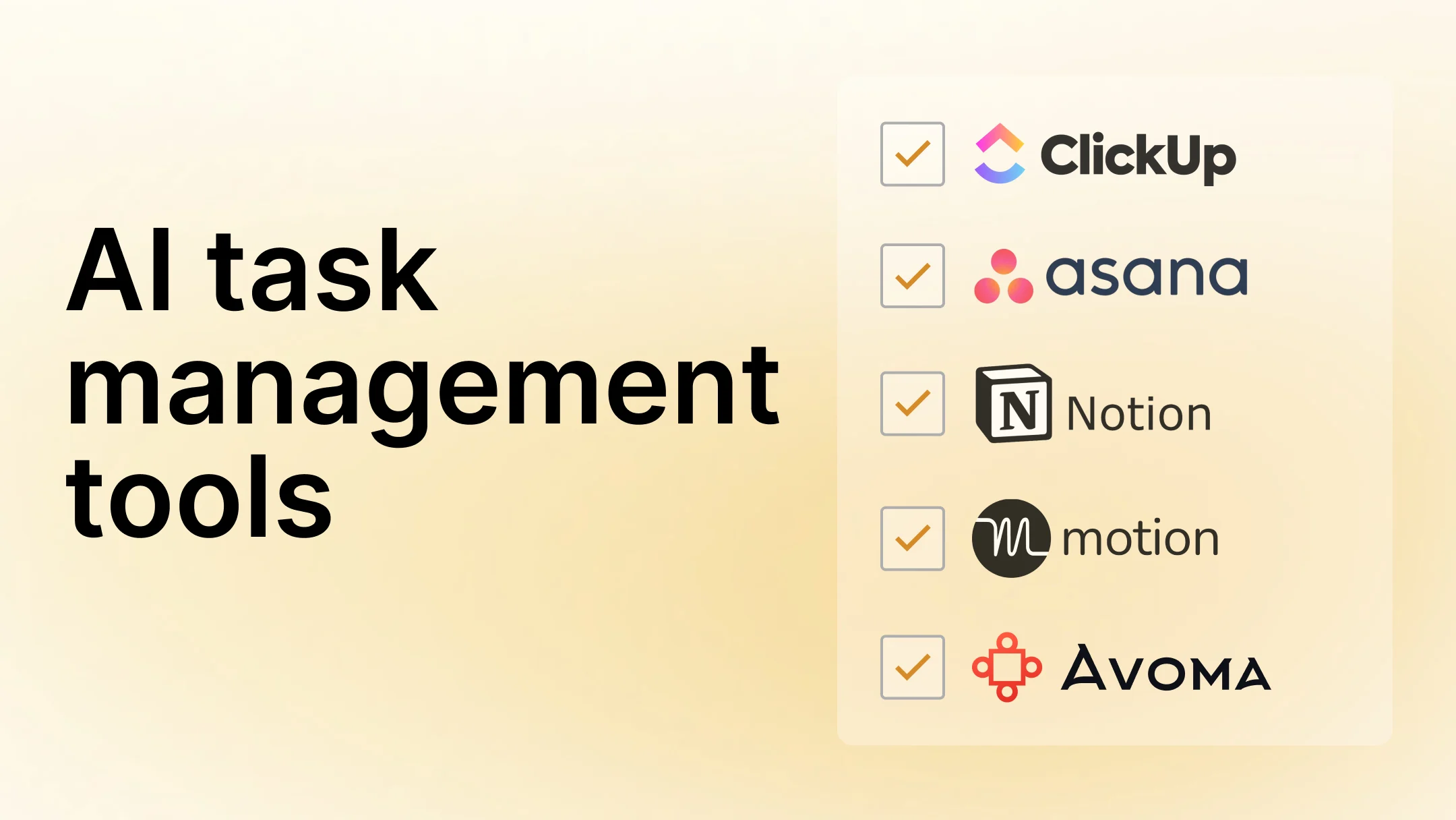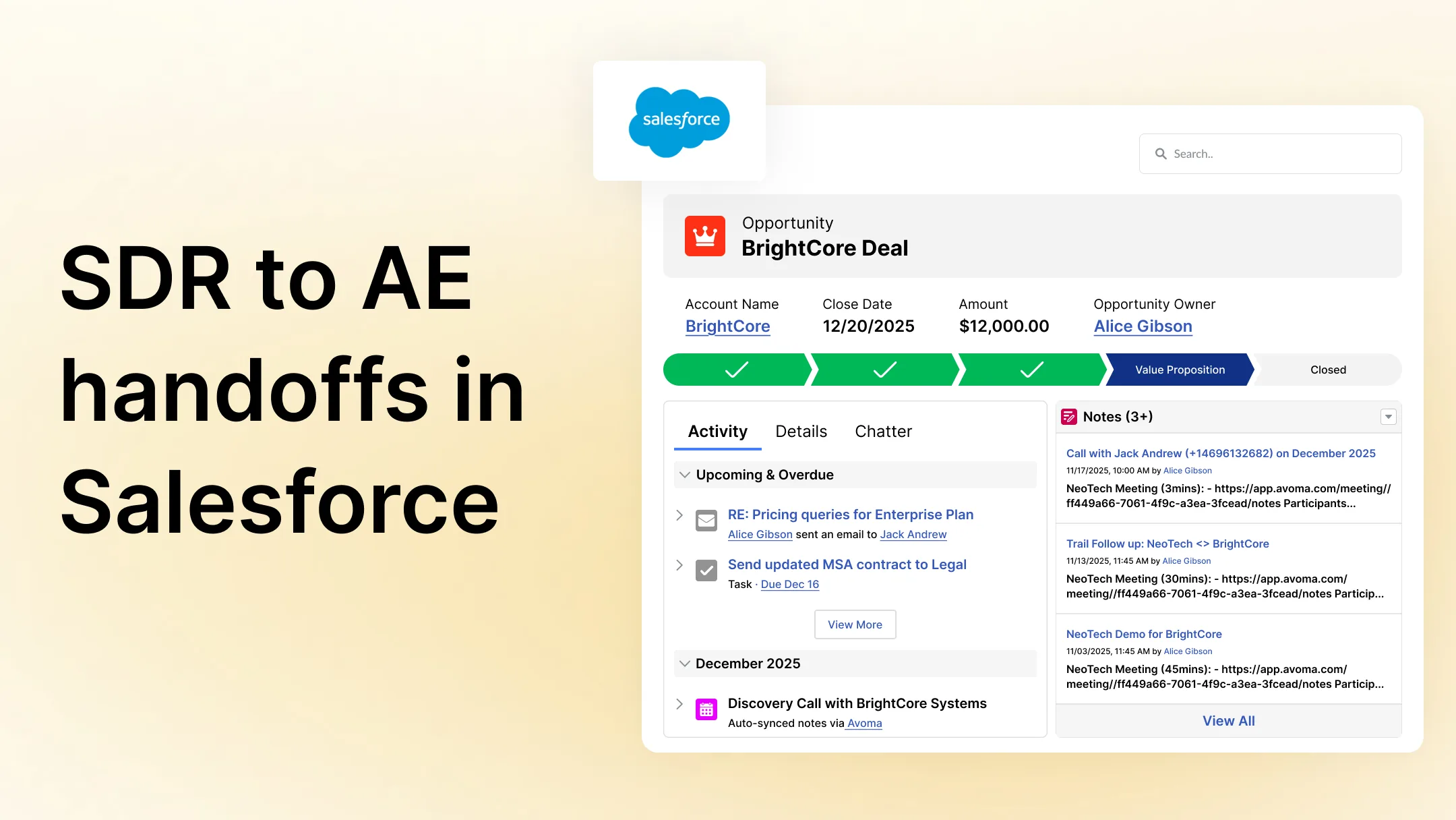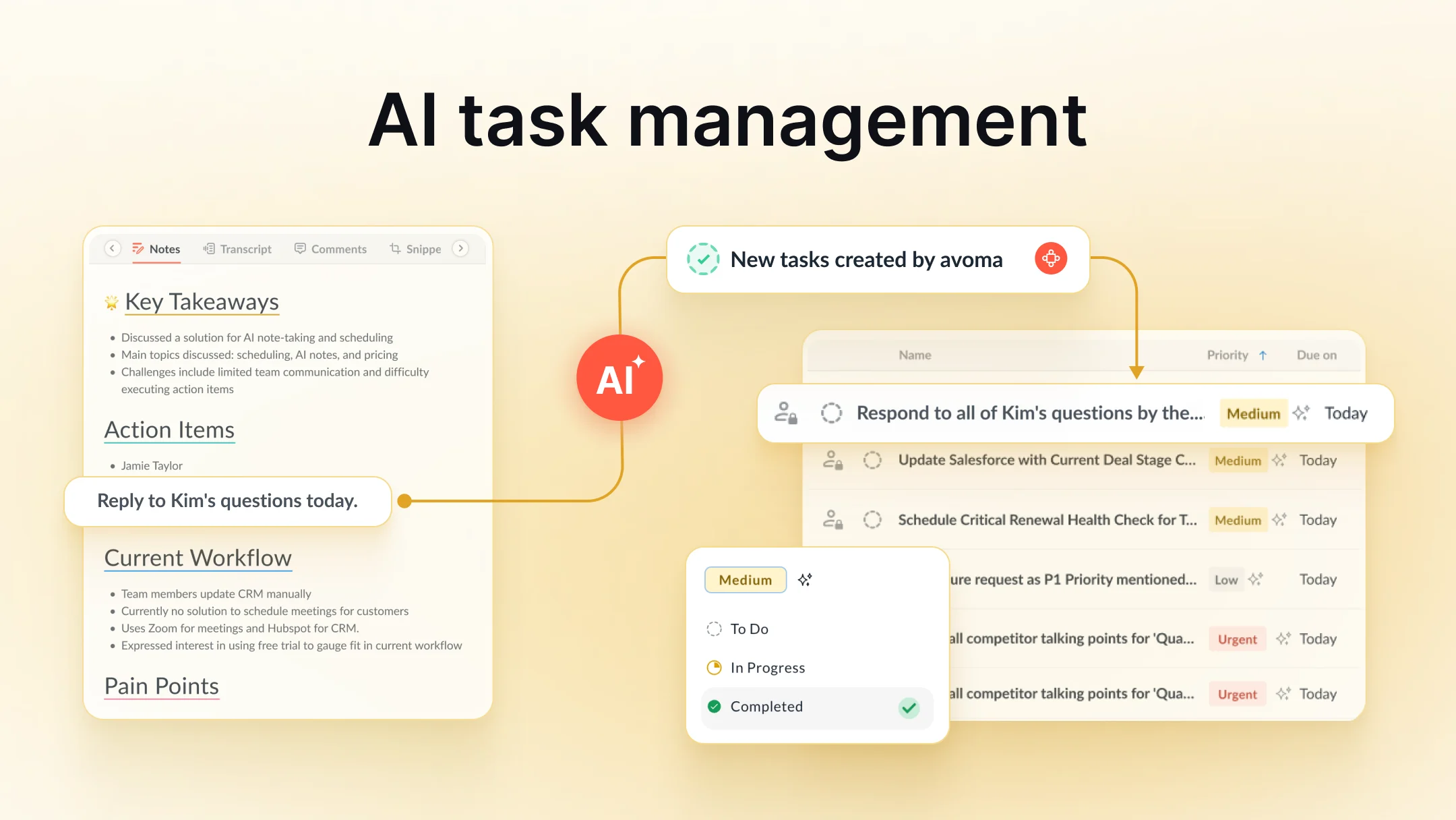Avoma Insider: Our latest product updates - March 2024
Table of Contents:

It’s that time of the month again. Time for a round up of all the features we launched last month!
Introducing Auto Chapters: Discover key conversation highlights faster than ever

You can now take the help of auto-generated chapters to get a bird’s eye view of an entire conversation, and watch specific excerpts from each conversation. On the Meeting details page, you will now see a new tab ‘Auto Chapters’. Here’s how it works:
- Avoma’s AI analyzes the entire conversation and automatically breaks it down into chapters based on the topic of conversation.
- Avoma's AI auto-generates titles for chapters, so you can understand what topics were discussed in a meeting and when. You can zero in on specific topics, and watch the highlights of a longer conversation in bite-sized chapters.
- When you click on a chapter, you will be automatically taken to the time stamp in the meeting when the discussion about a particular topic starts. You can see the chapters separated by small, white bars on the progress bar.
- You can add your own chapters between two auto-generated chapters. Edit the start time stamp, name your chapter suitably, and click ‘Save’. The time stamps for the preceding and subsequent chapters will get automatically adjusted.
- You can turn chapters into snippets and instantly share them with your team and customers in no time - just hover over a chapter, and you will see a toolbar that lets you create, share, and even add snippets to a playlist.
Share Meetings directly with users and groups on Slack

When sharing Avoma meetings to Slack, you can now share meetings with individual users and groups by selecting them from the dropdown on the Share Meeting modal. You can even share meetings with yourself! (earlier you could share meetings to Slack channels)
When you share a meeting via Slack, the Avoma app on Slack notifies the users that a meeting has been shared with them.
Increase availability on your calendar with custom increments for meeting start times

We have enabled greater flexibility for buyers and customers to schedule meetings with you and your team by allowing custom time slot increments for meeting start times.The start time for your available meeting slots will no longer be tied to the meeting duration.
Let’s say you have set up a Scheduling Page to allow people to book 45-minute meetings between 8AM and 1PM. Earlier, your buyers would only see meeting start times in 45-minute increments, i.e 8:45AM, 9:30AM, and so on. Now you can select custom increments for meeting start times: If you set a 15-minute increment for your Scheduling Page described above, users will see additional meeting slots of 8AM, 8:15AM, 8:30AM and so on.
This opens up more time slots on your calendar for buyers and customers to book meetings with your team!
In addition to this, you can now define custom buffer times before and after your meetings. You can give yourself sufficient time to prepare before a meeting, and/or recharge after a meeting - so you always show up at your 100% for every conversation!
We have redesigned the Meetings list view to enhance your Avoma experience!

You will see a new look for the Meetings list view on Avoma. Here’s what we have changed:
- You can toggle between ‘Past’ or ‘Upcoming’ meetings. By default, you will see your past meetings.
- You will now see a thumbnail with a preview of your meeting recording.
- You can now find your meetings faster than before. Simply scroll through all your upcoming meetings on one page.
- For a cleaner look, meeting details such as ‘Purpose’ and ‘Outcome’ will be displayed only when they have been updated. Otherwise, you will see them only upon hovering the cursor over a meeting.
And that's all for this month, folks. Make sure you follow us on LinkedIn for all our latest updates!
Frequently Asked Questions






What's stopping you from turning every conversation into actionable insights?