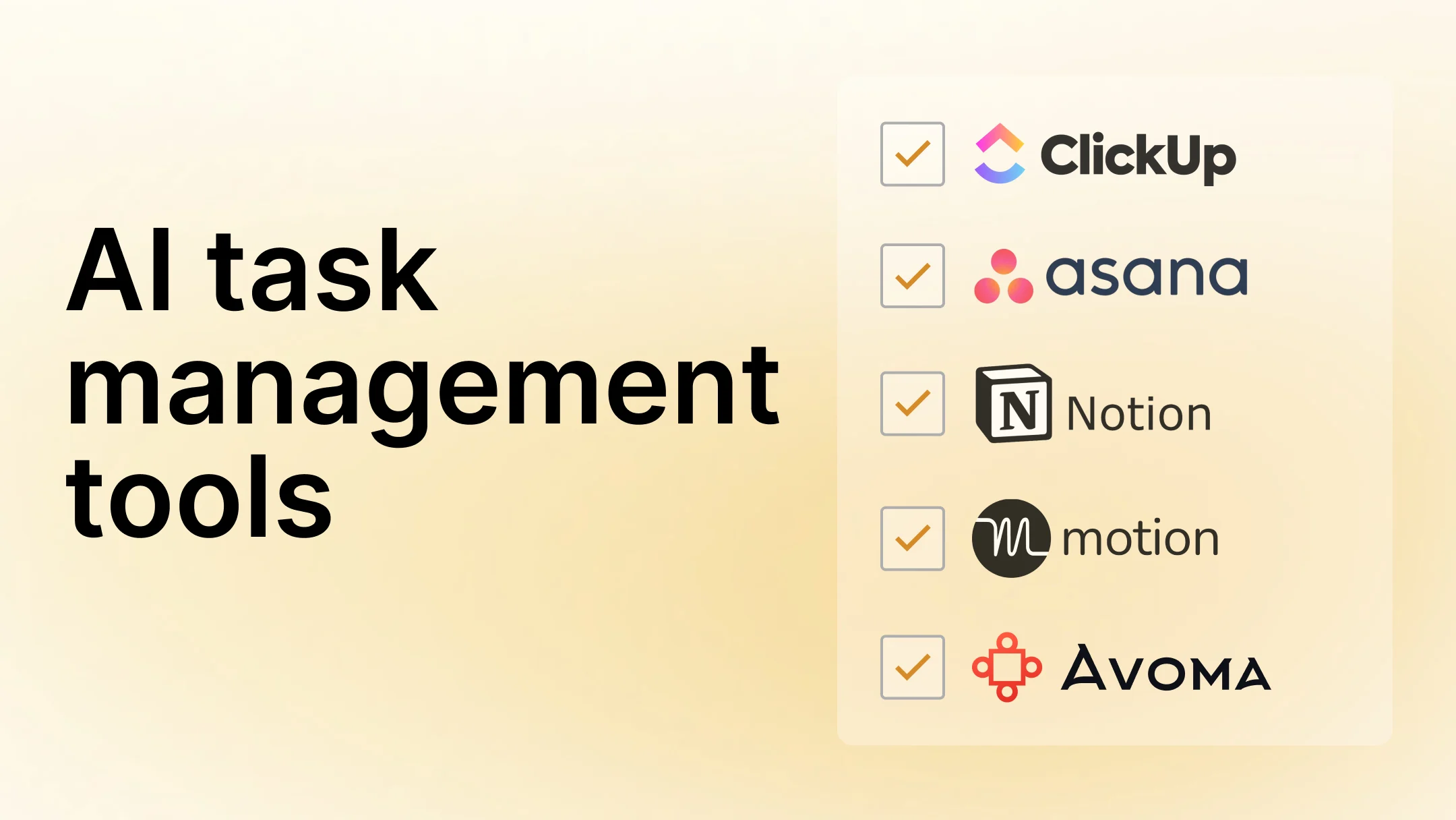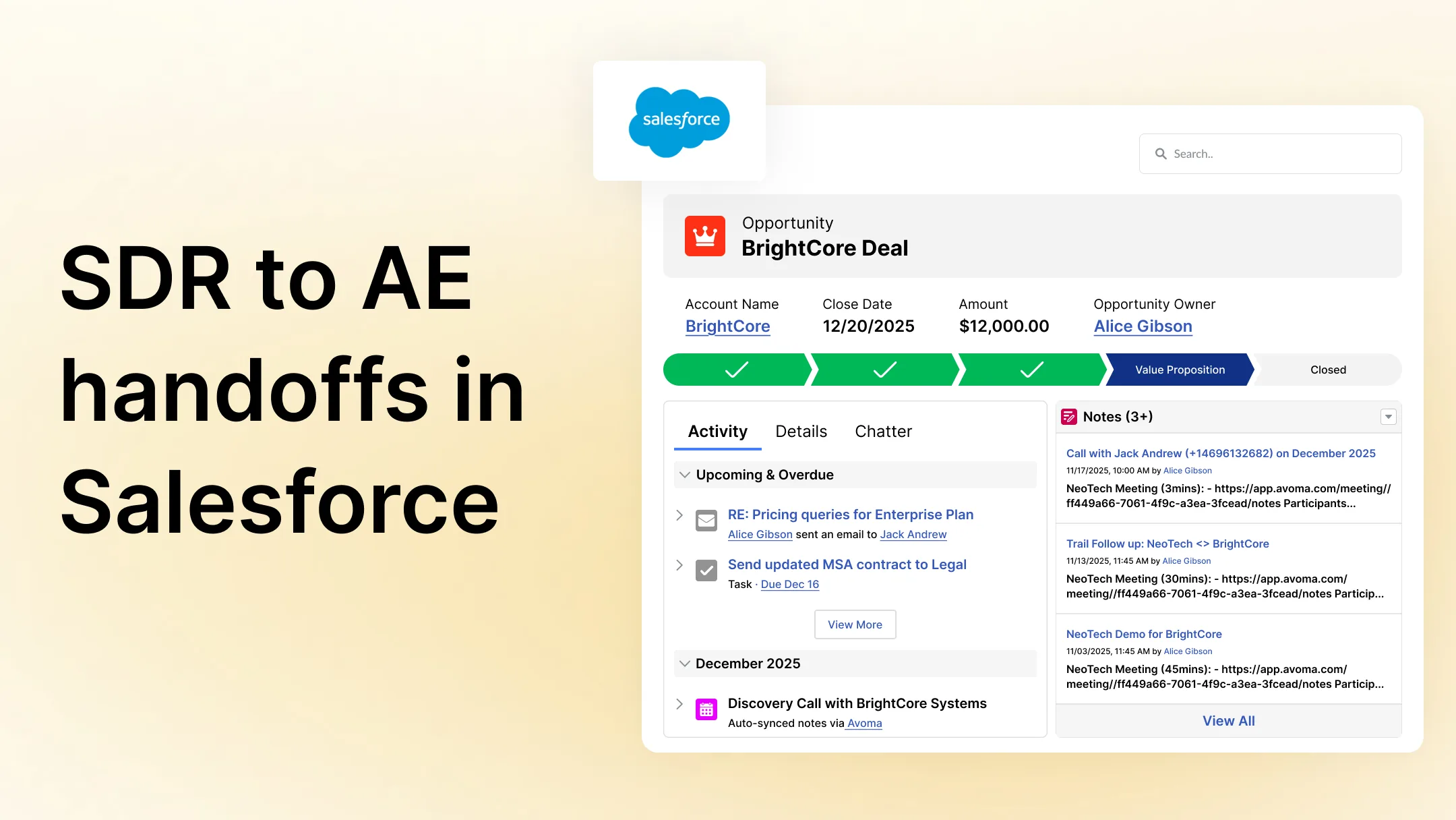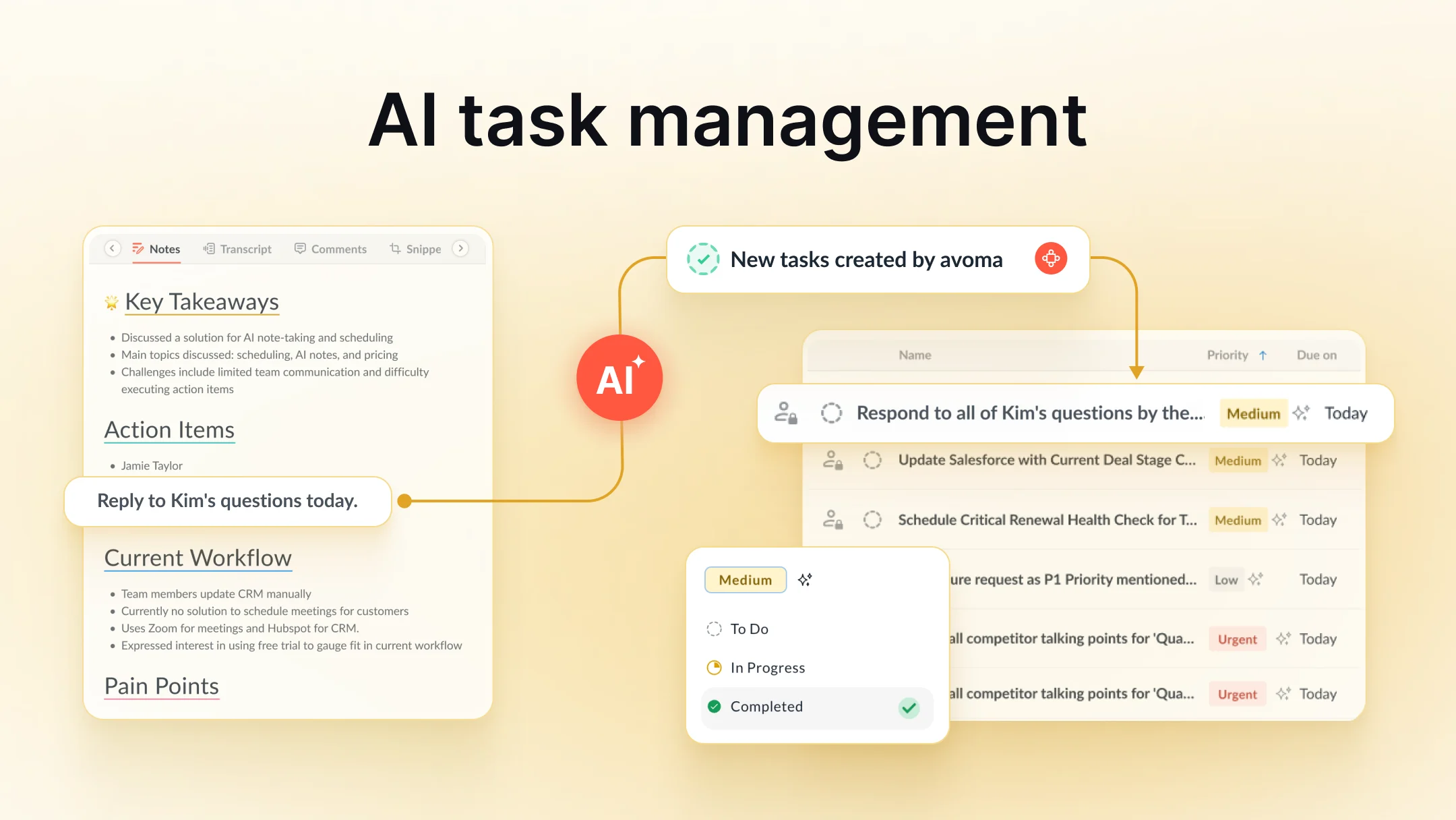How This Google Calendar Hack Helps Me Save More Than 16% of Meeting Time Every Month
Table of Contents:

The settings in Google Calendar that you can use to customize the default behavior of meeting events.
A few months ago, I got a C-level executive of a multi-billion dollar company to agree to meet over a web conferencing call to learn more about Avoma and see the demo. As usual, I sent him an invite for a 45-minute long meeting.
A few hours later, he declined the invite. Oops!
After a few minutes, he sent an invite for a 25-minute long meeting. Phew!
That was a wake-up call for me. I quickly realized how successful leaders value their time and don’t let anyone else control it.
I felt embarrassed not only for failing to clarify the meeting duration earlier when we scheduled the meeting, but also for not realizing how valuable his time was, and honestly not valuing my own time.
I had previously believed that since I don’t attend that many meetings, it didn’t make sense to optimize my meeting schedule. How much time could I really save?
Turns out I was totally wrong! I looked at my meeting activity in Avoma for the last 30-days:

These are a combination of internal (sprint planning, All-hands, daily standups) and external meetings (Sales, Customer follow-ups, Interviews, etc.).
According to LucidMeetings research, the average number of meetings people attend each month are:
- Executives: 75+ meetings
- Managers: 55+ meetings
- Individual Contributors: 35+ meetings
Having too many meetings is just one side of the coin. The other issue is when you have back to back meetings scheduled on your calendar, you barely have time to prepare for the next meeting or take any breaks!
Clearly, I needed to change.
The first thing I started doing is scheduling shorter meetings than what my natural instinct told me. But editing the default event time for every single invite in Google Calendar became a painful and inefficient experience.
Eventually, after some searching, I found a setting in Google Calendar that you can use to customize the default behavior of events. I have been using it for the last few months, and it completely changed how I spend my time in meetings.
This isn’t a new functionality that Google launched. In fact, they had announced it 8 years ago!
If you implement the following suggestions you could get back more than 16% of the time you spend in meetings!
Change “default duration” to a shorter time on your Google Calendar settings
As per Parkinson’s law:
“Work expands so as to fill the time available for its completion”.
If you schedule a meeting for 60 minutes, people will meet for 60 minutes. People deviate from the original topics of interests and there is no urgency to conclude the meeting sooner.

For this reason, you should keep most of your meetings as short as possible.
Google Calendar keeps the default meeting duration as 60 minutes. It becomes a painful experience to edit it every single time you want to schedule shorter meetings (which should be most of the time).
Instead, you can change your default meeting duration to 15 or 30 minutes using Google Calendar’s settings.
Go to your Google Calendar, and click on the Gear icon at the top right corner and go to the Settings page.

Then go to the Event settings section and look for the Default duration dropdown:

And select your preferred shorter duration option from the dropdown menu:

Although you may still end up scheduling longer meetings when it’s necessary, the extra step to override the default option will add friction to changing the duration, and in turn, it will help in scheduling fewer lengthy meetings.
Enable “Speedy meetings”
Once you are all set to schedule shorter meetings, you can take this optimization to the next level.
Remember we talked about situations where you have back to back meetings scheduled on your calendar and you barely have time to go from one conference room to another or take bio breaks?
There is another setting in Google Calendar you can change to keep some buffer between back to back meetings. With this setting, the scheduled meeting duration is slightly shorter than your intended duration.
Next to the “Default duration”, enable “Speedy meetings” option, which automatically shortens events that are 30 minutes or longer.

Enabling this setting means your 30-minutes meetings will be by default 25-minutes long, 45-minutes meetings will be 40-minutes long, and 60-minutes meetings will be 50-minutes long.

Now next time you try to schedule a 30-minutes meeting, it will be scheduled for 25-minutes. And right there, you just saved 16% of your meeting time.

This functionality allows you to be intentional about your time. You can be well prepared for your next meeting, don’t need to rush, and avoid showing up late and ruining your credibility!
Be the change that you wish to see in the world
Even if you change your own Calendar settings, there will be situations where you don’t control how other people schedule time on your Calendar. But you need to start somewhere.
For instance, you can use Avoma Scheduler and create multiple scheduling pages for different purposes so that people book meetings for specific purposes timeboxed for specific durations.

Once you start following this practice, some colleagues will notice it, and some of them might start following similar practice as well.
It’s clear that meetings are here to stay. It’s in our hands to make them efficient, effective and painless.
You can also simply share this article with everyone on your team so that they all also start scheduling shorter meetings.
Frequently Asked Questions






What's stopping you from turning every conversation into actionable insights?